There are many who want to try out their android app on PC just to check out whether it works just like their smartphones or even better or may be worse. It’s just a curiosity of many which has been met and now they can install Android OS on computer. It will be fun to see how some of the apps function in wide screen as compared to small screen of smartphones.
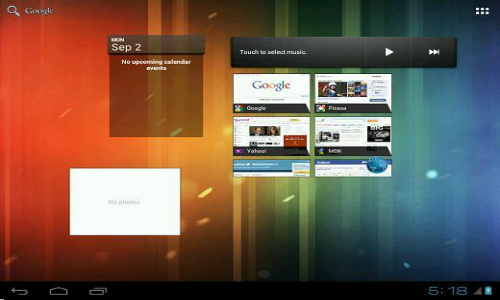
You can adopt various methods of installation depending on your preference. You can use Virtual Box and UNetBootin for the installation of Android OS on computer. The Android phones have become popular for all the interesting apps that it provides its users making their life bit easier and interesting.
Steps to install Android OS on computer using Virtual Box
Virtual box is the emulator used to load multiple OS under a single host OS. The operating system that is being loaded will be able to manage separately within its virtual machine.
- Download the Virtual Box version which is compatible with the operating system of your computer.
- Once the download is complete you have to install it
- Now visit the VMLite source and download the 88 MB Android 4.0.4 OS or choose any Android version from below links.
- Download Android 4.0.4 (87 MB)
- Download Android 4.2 image (147 MB)
- Download Android 4.3 image (199 MB)
- In the downloaded file of Android 4.0.4, you will find Android-v4.vBox which you have to open
- The file will open in Virtual Box and there you have to click on Start button to initiate the installation process
- You will be able to use the Android 4.0.4 OS in your PC once the installation is complete
- This version of the Android works for Windows, Mac and Linux operating system
Apart from using Virtual Box you can also install Android operating system through UNetBootin.
Follow below Steps for installing Android operating system on computer
If you want to install Android OS on computer then this method is also helpful, you can choose any one of these.
- Download Android = x86
- Then download UNetBootin. This one is required to create live USB for the installation of different system utility without any CD. It helps in extracting file from CD and USB
- You have already downloaded the ISO file of the Android Operating system therefore you just have to extract that file using UNetBootin
- Time to reboot the system so press F2
- Press F10 to open BIOS menu and there you have to select the option “Live CD – without run Android without installation” if you are using CD and if you are using USB drive then select “Live USB thumb drive”
So, now you have install Android OS on computer and you are ready to use the apps that we generally associate with the Android phones in your Personal Computer. Not only the apps even the games will be much more fun to play on the big screen rather than those 5” smartphones or even a tablet.
Must Read: Android Emulators for PC
Must Read: How to Download and Install Clash of Clans for PC
Yes there are certain loopholes because the apps are basically created for the Androids therefore running it on the PC may not be possible for some of the apps so you must be prepare for that.